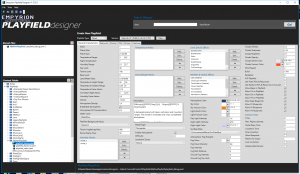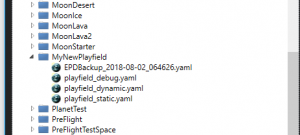EPD/Usage
Deprecated: Creation of dynamic property PPDStack::$accum is deprecated in /home/.sites/763/site811/web/EPD/EPDWiki/includes/parser/Preprocessor_DOM.php on line 845
Contents
Download[edit]
Here you can download the latest Version of EPD:
→ Main article: Changelog
Installation[edit]
First Start[edit]
On your first start after downloading and extracting EPD, it will ask you to select the folder 'Empyrion.exe' (or 'EmpyrionDedicated.exe', if you are running EPD on the dedicated server).
After doing that, EPD will try to import all necessary data from the game folders to EPD's database.
The GUI[edit]
→ Main article: EPD GUI
Opening And Editing Playfields[edit]
There are several ways to open an existing playfield:
- Folder Tree
- On the left side of the main window there is a folder tree of the game's main path, This will show all the folders and subfolders that are containing any yaml files.
- Drag And Drop
- You can simply drag and drop a playfield from your explorer window onto the main surface of EPD. It will automatically open the playfield.
- Using The Menu/Toolbar
- On top of EPD's main window there is a menu and a toolbar.
Basic Workflow (fixed playfields)[edit]
This workflow is based on copying existing items and editing them, that way mistakes can be reduced to a minimum. Once you're experienced enough, you can start from scratch too, of course.
- Copy an existing fixed Scenario like Akua-Omicron. (Folder /content/scenarios)
- Copy an existing playfield template folder that comes closest to the one you want to create, e.g. TemperateStarter.
- Copy it to a new folder, let's call it MyNewPlayfield
- Start EPD
- On the left you'll find the playfield tree. Expand tree to /Playfields/MyNewPlayfield/
- You should find three playfields in there:
- playfield_debug.yaml
- playfield_dynamic.yaml
- playfield_static.yaml
- You should find three playfields in there:
- The TemperateStarter playfield that we copied our new playfield from, is a random playfield for use with the SSG. But you can convert it into a fixed playfield. And that's what we're going to do first.
- Open playfield_debug.yaml by double clicking on it. EPD will warn you that you haven't saved and you're about to rest the currently loaded playfield. That's ok, click ok.
- Now, your user interface should look something like this:
- Now you can edit the playfield to your liking.
- When you hover over a text label of a property, you often will find additional information regarding the useable values (limits) and what this field and it's values do.
- EPD creates a backup on every save. You'll find it right after saving left in your playfield tree. They are stored in the format: EPDBackup_<YYYY-MM-DD>_<hhmmss>.yaml
- Make sure that you save regularly!
- Not because EPD could crash, but if you change too many things at once and have made some mistake(s), the game will crash on load (Continue or Quit Error), and then it's very hard to find out what you did wrong.
- So it's always best to have many backups, especially if you're new to playfield editing. Otherwise creating playfields can become frustrating real fast.
- Time for a first test:
- Start Empyrion
- On the main menu, open the game's console
- enter loadplayfield MyNewPlayfield or whatever you named your playfield template folder and hit enter.
- Now the game should load your playfield.
- This is only a test of the playfield's charateristica and a quick test, if all the major things work. So you won't see any POIs, creatures, resources and such yet. This test is just for terrain, decoration, grass, sky and effects.
Enhanced Worflow (dynamic/static and SSG)[edit]
Creating New Playfields From Scratch[edit]
Working with EPD and the SSG (Solar System Generator)[edit]
Tips and Tricks[edit]
- You can open more than one EPD at the same time.
- You can copy & paste items from one list to another, if they are of same type. So you can copy a let's say BiomeCluster from one EPD window into another open playfield in second instance of EPD. Just select one or multiple items in a list (with Shift and/or Ctrl holded), hit Ctrl+C, then select an item in target list (that's need so that EPD knows, which list you mean) and hit Ctrl+V
- Ctrl+S Saves a playfield
- EPD creates Backups of every file on save. If you want to delete all backups in all content fodelr's subfolder, there's a button above the palyfield tree on the left to do this. But be aware that these files are gone then. They are not moved to the recycle bin.
- EPD can show all files in playfield tree or just 'editable' files. There's a toggle button at the top of the palyfield tree.
- EPD can edit terrain.ecf files as well. If you open a terrain.ecf file inside a playfield folder, EPD will recognize the playfield and use 'linked' mode. In this mode, you can see, where each texture is referenced by what in the playfield.yaml. The terrain editor window will show you its current status at the bottom of the window.