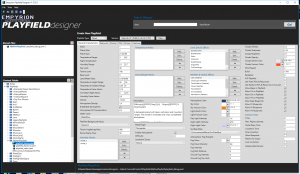Difference between revisions of "EPD/Usage"
Deprecated: Creation of dynamic property PPDStack::$accum is deprecated in /home/.sites/763/site811/web/EPD/EPDWiki/includes/parser/Preprocessor_DOM.php on line 845
| Line 31: | Line 31: | ||
#Open playfield_debug.yaml by double clicking on it. EPD will warn you that you haven't saved and you're about to rest the currently loaded playfield. That's ok, click ok. | #Open playfield_debug.yaml by double clicking on it. EPD will warn you that you haven't saved and you're about to rest the currently loaded playfield. That's ok, click ok. | ||
#Now, your user interface should look something like this: | #Now, your user interface should look something like this: | ||
| − | #:[[File:TutGUIMyNewPlayfieldLoaded.png]] | + | #:[[File:TutGUIMyNewPlayfieldLoaded.png|300px]] |
==Enhanced Worflow (dynamic/static and SSG)== | ==Enhanced Worflow (dynamic/static and SSG)== | ||
==Creating New Playfields From Scratch== | ==Creating New Playfields From Scratch== | ||
Revision as of 05:48, 1 August 2018
Contents
- 1 Usage
- 1.1 Download
- 1.2 Installation
- 1.3 First Start
- 1.4 The GUI
- 1.5 Opening And Editing Playfields
- 1.6 Basic Workflow (fixed playfields)
- 1.7 Enhanced Worflow (dynamic/static and SSG)
- 1.8 Creating New Playfields From Scratch
- 1.9 Working with EPD and the SSG (Solar System Generator)
- 1.10 Tips and Tricks
- 1.11 Troubleshooting
Usage
Download
Installation
First Start
On your first start after downloading and extracting EPD, it will ask you to select the folder 'Empyrion.exe' (or 'EmpyrionDedicated.exe', if you are running EPD on the dedicated server).
After doing that, EPD will try to import all necessary data from the game folders to EPD's database.
The GUI
→ Main article: EPD GUI
Opening And Editing Playfields
There are several ways to open an existing playfield:
- Folder Tree
- On the left side of the main window there is a folder tree of the game's main path, This will show all the folders and subfolders that are containing any yaml files.
- Drag And Drop
- You can simply drag and drop a playfield from your explorer window onto the main surface of EPD. It will automatically open the playfield.
- Using The Menu/Toolbar
- On top of EPD's main window there is a menu and a toolbar.
Basic Workflow (fixed playfields)
This workflow is based on copying existing items and editing them, that way mistakes can be reduced to a minimum. Once you're experienced enough, you can start from scratch too, of course.
- Copy an existing fixed Scenario like Akua-Omicron. (Folder /content/scenarios)
- Copy an existing playfield template folder that comes closest to the one you want to create, e.g. TemperateStarter.
- Copy it to a new folder, let's call it MyNewPlayfield
- Start EPD
- On the left you'll find the playfield tree. Expand tree to /Playfields/MyNewPlayfield/
- You should find three playfields in there:
- playfield_debug.yaml
- playfield_dynamic.yaml
- playfield_static.yaml
- You should find three playfields in there:
- The TemperateStarter playfield that we copied our new playfield from, is a random playfield for use with the SSG. But you can convert it into a fixed playfield. And that's what we're going to do first.
- Open playfield_debug.yaml by double clicking on it. EPD will warn you that you haven't saved and you're about to rest the currently loaded playfield. That's ok, click ok.
- Now, your user interface should look something like this: